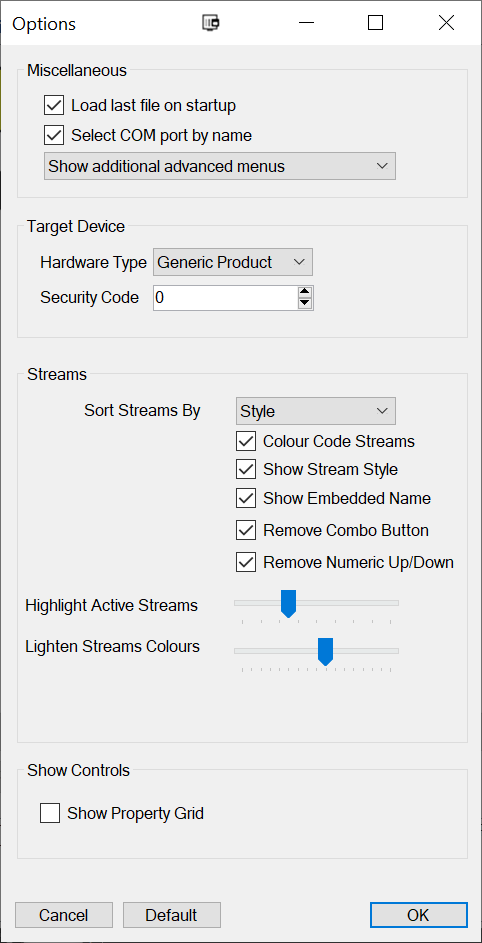
Options Window
The best place to start configuring a system is to go to the options screen to get things behaving the way you want. To call up the options window, go to File->Options.
Miscellaneous
Load Last File On Startup
Avoid the need to keep finding the last file being worked on.
Select COM port by name
COM port names and numbers are used to communicate over a hard-wired serial cables or Bluetooth (See the Bluetooth Download section for more details).
If this option is checked, Embedded Setup will ask Windows for a list of valid ports and their names, these names will be shown in dialogues that use a serial connection. However, there are some devices that misbehave in Windows. If you cannot find the serial port you expect then uncheck this option to allow the setting of the COM number in the dialogues.
Target Device
Hardware Type
You can set the basic type of hardware you have in this option to limit the configurable modules that will be presented as available. Modules that are not supported by your hardware are shown faded, to help when selecting items. Custom hardware, or more advanced users, should leave this as “Generic Product”.
Security Code
Advanced feature: If your device was shipped with an embedded security code then set this here. This must be left at zero for all standard devices.
Streams
Several options are given to help with displaying streams in the various dialogues. An example of the difference between all options off and all options on is shown below.
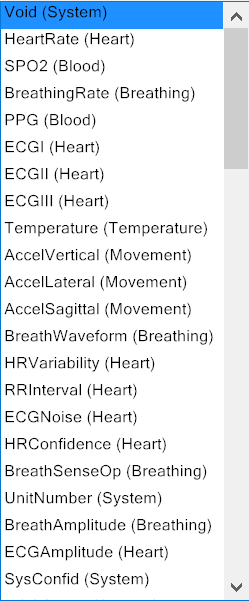 |
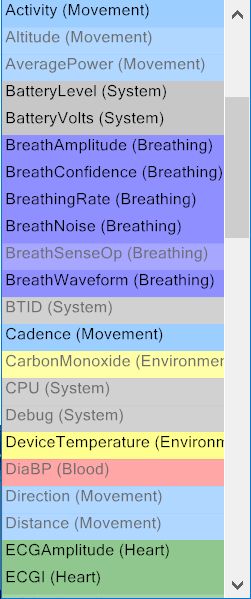 |
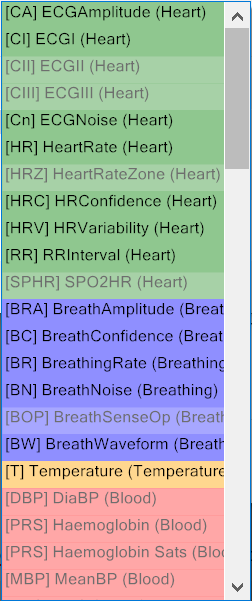 |
Sort Streams by Style
Streams often need to be visually selected in the editor, particularly for items that output data. This option groups streams in dropdowns etc into general categories such as “heart”, “blood”, “breathing” to make finding the correct stream easier.
Colour Code Streams
Like the Sort Streams by Style option, this shows streams in dropdowns with a colour to indicate their general style e.g. green for heart, red for blood and blue for breathing.
Show Stream Style
An alternative or addition to the colour coding is to show the style in brackets after the name.
Show Embedded Name
The Embedded Name is a very brief version of the streams descriptive name. For example, ASCII data for heart rate is by default sent with the identifier “HR”. It can be useful to set this option to select using these embedded names.
Highlight Active Streams
Configurations can be complex and there can be many modules capable of outputting different data on different streams and filters.
For example, if you have a heart rate strap with the Default Filter set to 2 and then configure some sort of output device with a single stream being output. When you look at the filter and stream drop-down, you’ll see that Heart Rate is shown in bold only when the filter is set to 2 as well. Conversely if the filter is set to another value then Heart Rate will be greyed out to show that there is no known source for this data. The system can only highlight what is configured to be possible sources of data, obviously in the real system, should a device never connect then there will never be that source of data.
To help in finding, and to provide feedback on the correctness of a configuration, the program highlights those that are, or may be under the correct circumstances, active in the system. The slider simply sets how prominent the highlighting is for active streams.
