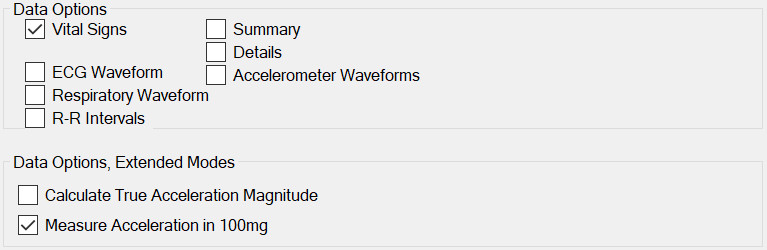
The Zephyr BioHarness can be instructed to send varying amount of data. You may wish to set fewer options if they will not be output and would therefore be redundant. See BioHarness documentation for exact data meaning. Options are:
- Vital Signs – heart rate, breathing rate, activity, peak acceleration, core temperature and heart rate variability.
- ECG Waveform – the 250Hz ECG waveform. [Bluetooth only]
- Respiratory Waveform – the approx. 25Hz chest expansion waveform. [Bluetooth only]
- Summary – unit number, battery level, posture, ROG Status, RSSI and Accelerometer XYZ minimums and maximums.
- Details – time stamp, battery voltage, breathing amplitude, breath noise, BR confidence, ECG amplitude, ECG noise, system confidence, GSR, device temperature, status info, link quality and transmit power.
- Accelerometer waveforms – the XYZ waveforms, when “Use 100mg” is set then these values are scaled to those units; with the option unset then the units are from its internal accelerometer. With “Use 100mg” set then a BioModule at rest should show near zero on two channels and +/- 10 (0x0A) on the third i.e. 0, 0, 1g. [Bluetooth only]
- R-R Intervals – R to R intervals are reported as a alternating sign record of the precise RR intervals. The sign shows when a RR value is genuinely new. See Zephyr documentation for details. [Bluetooth only]
Properties
Bluetooth Properties
IMPORTANT: there are now so many Bluetooth classic devices in use that if you do not set the MAC address then it is likely that the Pilot will not connect to the sensor you want; worse, it may sometimes connect and sometimes not. This is because the Pilot has no way of telling the type of device it is connecting to until it has made the connection - this means it will statistically be just as likely to connect to a nearby phone rather than your sensor.
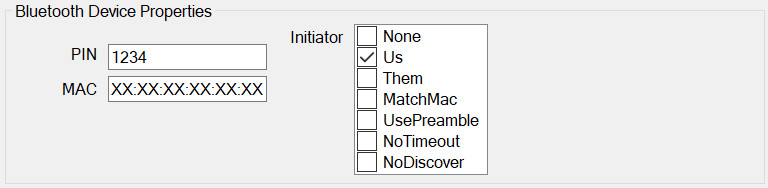
Bluetooth devices share the same basic pattern. All require the fundamental communication details to allow a connection to be made between the Pilot™ device and the Bluetooth peripheral. Options are:
- PIN – specific to the protocol or individual piece of hardware.
- MAC – this is unique to every Bluetooth device and controls which will be accepted. The field can accept the wildcard character “*” or “X” which both represent “don’t care” i.e. if the MAC is set to “XX:XX:XX:XX:XX:01”, pairing will be attempted with any device whose address ends in “01”. It is recommended that full, explicit addresses are used whenever possible to avoid unwanted pairing attempts.
- Initiator – this not normally editable and controls who initiates the Bluetooth pairing/connection. Consider as a reserved feature.
BLE Properties
IMPORTANT: it is always best to set the MAC address of your BLE device. Even though the Pilot will only connect to the type of device you have configured (the "role" of the device, such as Heart Rate is used in the connection process) the MAC ensures you are connecting to the correct one.
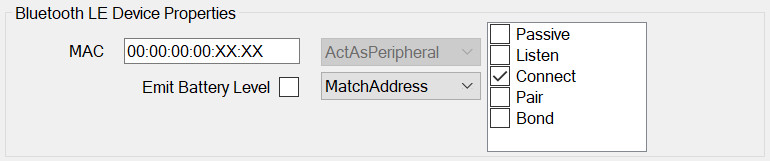
Please read the quick guide to BLE if you do not understand the terms used in this section.
BLE Device Properties
Match UUID: will connect to any device in range that is of the right type (e.g. heart rate or oxygen monitor).
Match Address: this is unique to every Bluetooth LE device and controls which will be accepted. The field can accept the wildcard character “*” or “X” which both represent “don’t care” i.e. if the MAC is set to “XX:XX:XX:XX:XX:01”, pairing will be attempted with any device whose address ends in “01”. It is recommended that full, explicit addresses are used whenever possible to avoid unwanted pairing attempts. IMPORTANT: Some Bluetooth LE devices (e.g. iPhone) will select a new random address each time they enable BLE – this makes setting a MAC unusable. Wearable devices do not generally do this. The MAC is not needed if the Match Mode is set to UUID.
Match Name: Connect to devices that match this name, including wildcard characters. '?' matches a single character, '*' matches the remainder. e.g. to match a device called "yellowcog" you can use ye??owco? or yellow*- but note, the pattern matching ends at the first * so ye*cog would also match for a device called "yes".
Emit Battery Level: most all BLE devices send a measure of battery level. If this is ticked then the Pilot will emit a stream called BATTERYLEVEL for this device's Default Filter (normally zero).
BLE Central Properties
It is highly recommended to leave these settings at the defaults. Lowering the numbers will not speed up slow connections or change the detection range or any other beneficial results.
Wireless Device Properties
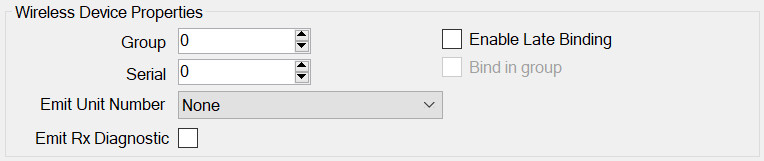
All wireless devices share some common properties.
- Group – see the page on Groups.
- Enable Late Binding – see Late Binding.
- Bind in group – see Late Binding.
- Serial – the serial number of the peripheral. It is not always necessary to have this set correctly but it assists in identification and pairing.
- Emit Unit Number as – in order to identify a device in subsequent output data it is useful to have the module transmit a stream called Unit Number. The number can be one of:
- Configured Serial Number – if this device is connected then this module will output whatever serial number you have entered into the config. If you have used a wildcard (serial number set to zero) then this option is not useful.
- Unit Number – this is an arbitrary configured value for this module. This is useful if the proper serial number is not wanted in the output data e.g. you would like your devices called “1, 2, 3…” not their true serials which may be opaque e.g. “43252, 243352… etc”
- Remote Serial Number – most devices will transmit their true serial number back, either via the transport protocol or in a separate message. As such, this option can be used with a configured serial number of zero but when the device connects the actual identity of the remote device is available. Note for ANT, this is the 16-bit serial number, for Bluetooth (+LE) this is the low 16-bits of the MAC address.
Basic Properties
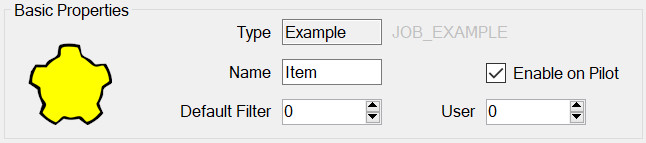
All modules have this panel. Options are:
- Type – is determined when first adding the module and governs which module properties can be configured.
- Name – used to identify the module in the module list but may also play a part on the embedded device, for example it may be required for it to appear in the outputted data.
- Enable on Pilot – if this is set then this config item will be included and enabled when transferred to the Pilot. If not, then it will still be editable on the PC but will not be used by the Pilot.
- Default Filter – see Streams, Advanced Concepts.
- User Number – This can be used to identify this module elsewhere in the system. For example, by outputting this number whenever the device is connected. In general, it can be left as zero.
