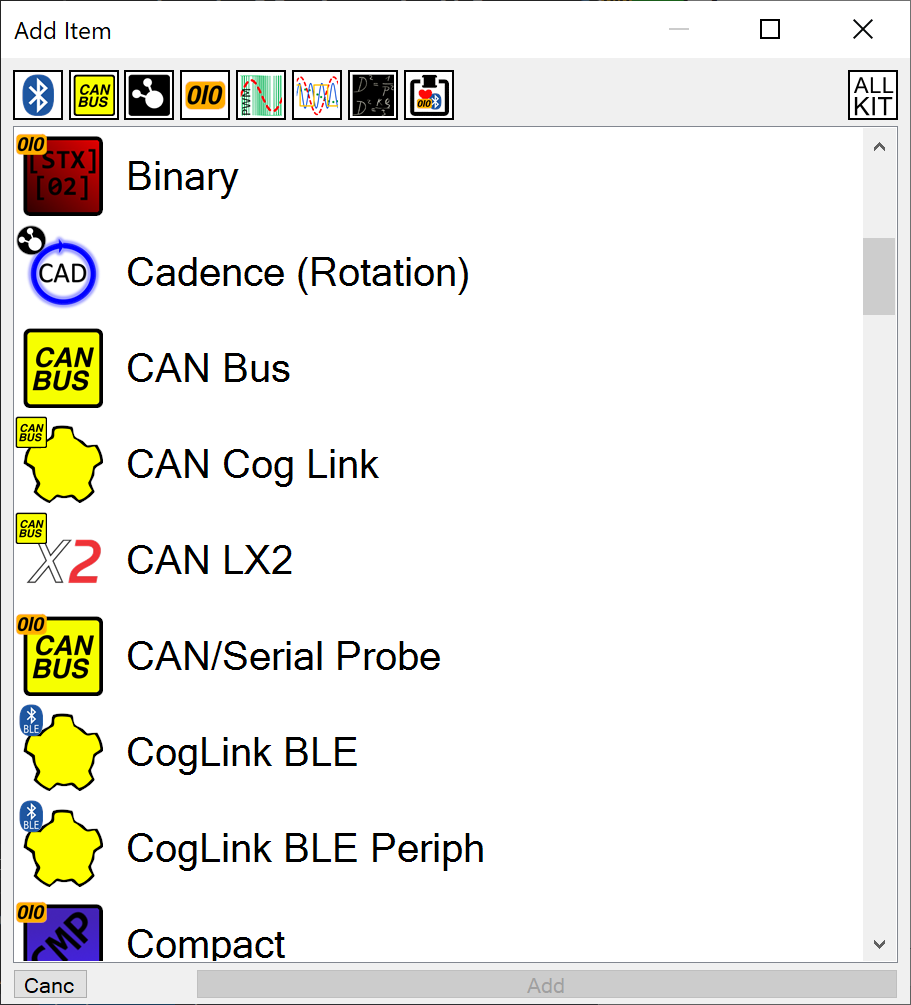 On the main screen, you can click on the "Add" button at any time to select a new module to add to the configuration. Clicking add will open the screen shown on the right.
On the main screen, you can click on the "Add" button at any time to select a new module to add to the configuration. Clicking add will open the screen shown on the right.
The default display will have all of the type buttons (the icons at the top of the window) selected. The types from left to right are:
- Bluetooth - Classic and BLE.
- CAN Bus - any module that uses CAN for input/output.
- ANT - any module that relies on an ANT connection.
- Serial - these are any modules that communicate using serial data, including Ethernet.
- Pulse Width Modulation and Capture - PWM is output and capture is used to measure pulse lengths.
- Digital and Analogue IO - including devices connected via IO.
- Internal Operations and Other Features - these are module that operate within the unit e.g. processing data.
- Clipboard - allows pasting of configurations from the clipboard (perhaps copied using the "copy to clipboard" button when editing
- All Kit - only visible when "Importing" a configuration, it allows all items to be shown, not just those in the import file.
It is possible to add more than one item by using Ctrl-Click (but note that changing the list by clicking on a new type icon will lose the old selections).
Once you have selected the item you wish to add then click the 'Add' button and the module will now be available to edit from the main screen.
