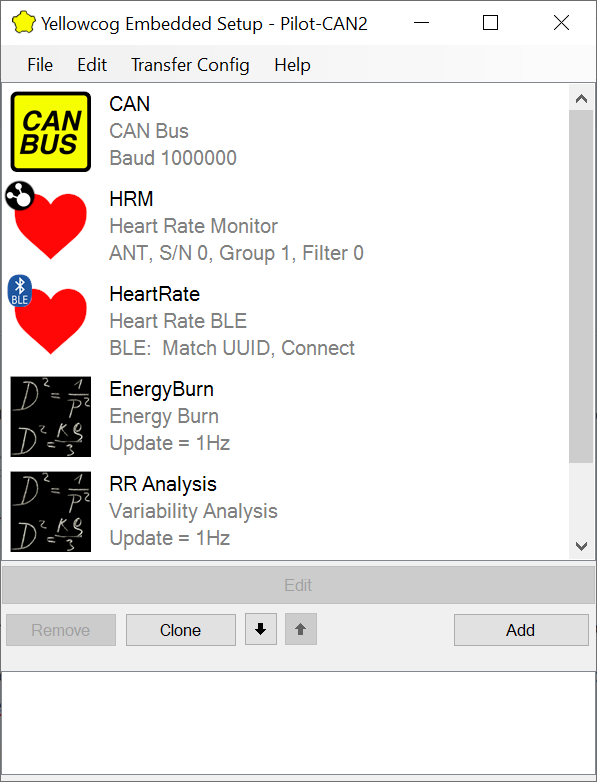 The starting point for a configuration is to decide how the Pilot™ will output its data. This decision is made before even purchasing the device since not all device variants can support all the different configuration options.
The starting point for a configuration is to decide how the Pilot™ will output its data. This decision is made before even purchasing the device since not all device variants can support all the different configuration options.
The main editor screen allows different configuration modules to be added, edited, removed, and transferred to the hardware. On the left side is a list of configured module items. This list should, at a minimum, normally contain an output module (such as CAN or RS-232) and one or more input devices (such as a heart rate strap).
The editor is grouped into the:
- Menu strip – a set of standard Windows-style menu items.
- Item List – a list of configurable items or “modules items”.
- Operations Buttons – Buttons required to add, remove and edit the modules.
- Feedback Window – feedback and error messages list (not shown)
- Properties List – a quick overview and editor for the highlighted module (by default this is now hidden).
Adding Modules
To add more functionality, or to create a configuration from scratch, you can start by Adding Modules to the configuration.
Editing Modules
Highlight an item and click "edit" or double-click the item to being up the editing window for that item. The editing window is different for each type of module but groups items into a hierarchy, so, for example, all ANT profile items will have lots of groups of settings in common and perhaps one or two groups that relate to the particular type of sensor.
If the properties window is shown, highlighting an item shows the constituent properties of the item. The properties editor is intended to give you an overview but can also be used to directly alter the configuration of each module.
